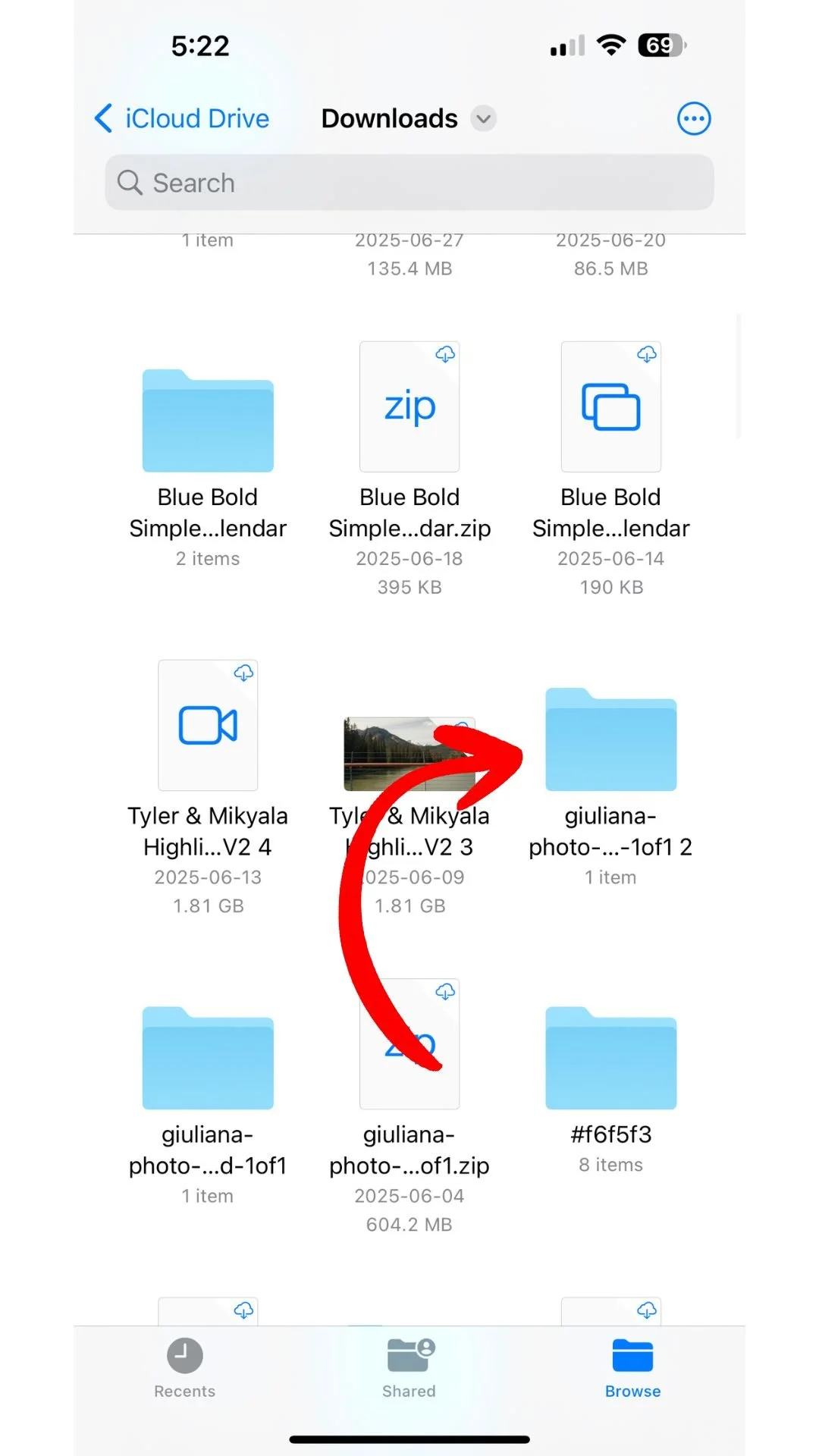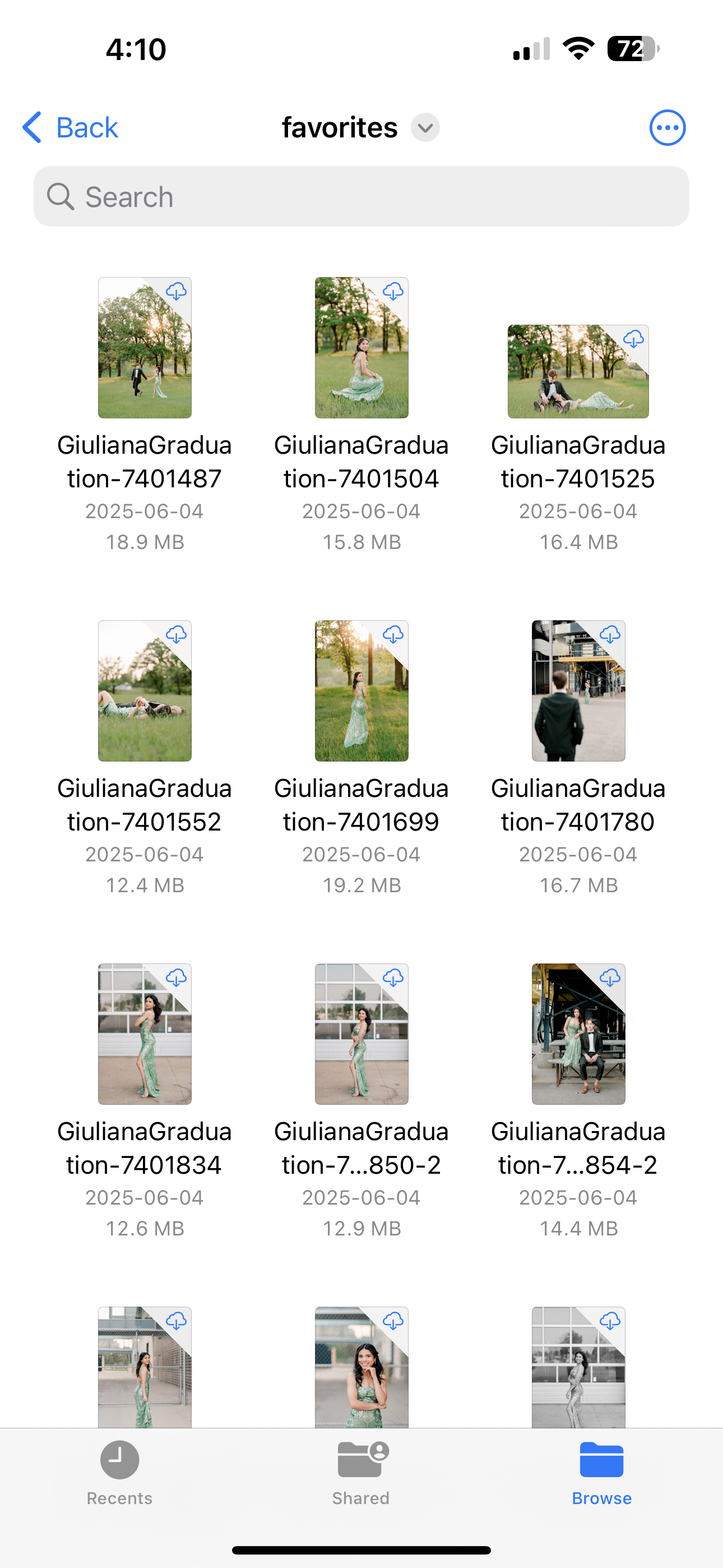How to save images from Files to Photos app on iPhone
If you have an Apple Computer we recommend downloading your gallery to your computer first, then Airdrop the gallery to your iPhone.
If you do not have an Apple Computer, follow the following steps:
1. Locate the Images in Files
Open the Files app
Click Downloads
In the Downloads folder, locate the images you’d like to download to the Photo app.
For example, I want to move Giulianna’s Graduation gallery from Files to the Photos app on my iPhone. I have located the photos I want to move in my Files app.
If your photos have the iCloud Logo in the top right corner, there will be a couple extra steps.
If your photos do not have the iCloud Logo, please skip to Step 4
2. Check for iCloud Logo on images
3. Download Photos from iCloud
To download the images from iCloud:
Click the Options button in the top right corner of the screen
Click Select
Click Select All in top left corner
Click Options button in bottom right corner
Click Download Now
4. Select All Images to Move
Once you’ve downloaded your files from iCloud:
Click the Options button in the top right corner of the screen
Click Select
Click Select All in top left corner
Click the Share icon in the bottom left corner
5. Save Images
Once photos are selected and you’ve clicked the Share icon, Save Images
Images will then appear in your Photos app
If these steps did not work, please email us at Britney@filmedbysilas.com